Help
System Requirements
The Noridian Medicare Portal is accessible from several different web browsers; however, only certain browsers are supported. Using older browsers, non-compatible browsers, or disabling browser features such as JavaScript, may reduce functionality in website. To view this site at optimum levels, it is recommended that you use one of the supported browsers below. Use the links to download the latest version of your preferred browser.
Supported Browsers
The Noridian Medicare Portal is best viewed when your display resolution is set to 1024 x 768 or above. If your settings are below 1024 x 768, you will encounter additional scroll bars.